How to install windows subsystem for Linux on windows 10 in 2022
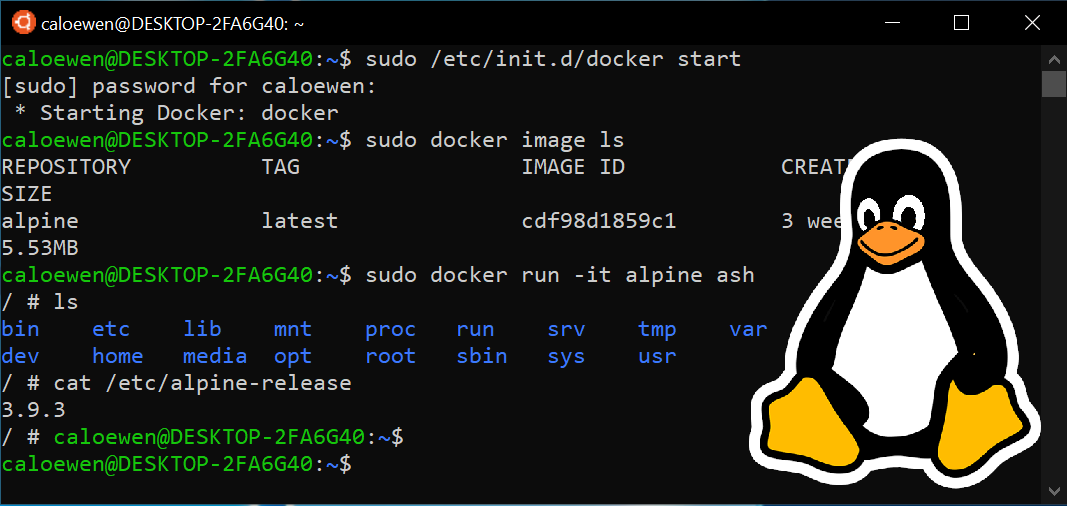 |
| source-devblogs.microsoft.com |
In this article we're going to learn many tech items- "how to install wsl2,windows subsystem for Linux, wsl set default version 2, install wsl2 on windows 10,wsl install, windows subsystem for Linux enable, windows subsystem for Linux enable, how to install Linux on windows 10".
So, let's start without any further delay...
What Is WSL (Windows Subsystem for Linux)?
Microsoft has given Windows user a feature to use Linux
in the Windows machine. This is a very unique and special feature for windows
user. Such as they are GOD gifted.
This feature gives the windows user a feature to use
Kali Linux in windows, without using Virtual Box. This Virtual box can’t be
used by every user as this virtual box requires some memory in advance.
Therefore, this WSL is considered as the GOD gift, for
the windows user.
Is it fair to use WSL instead Of
Linux 2022?
So, this is a very popular question. Because most of
the people have the same query. But I want to make you clear that it is fair
and will always be fair for the future purpose.
As, this needs very less configuration and very memory
of the system. Also, we can use this with the windows parallelly because we
can’t use any Linux distribution for our daily use.
Therefore, my opinion will be that we can use this WSL
i.e., Windows Subsystem for Linux. We can perfectly use this for our pen
testing purpose and also for other hacking and cracking purposes.
Can WSL2 replace Linux in 2022?
So, for this we can’t say anything. As this depends on
totally your work. What things you want to do with KALI LINUX, and why you want
to use it?
We can’t decide your thinking and say that either WSL2
replace Linux in 2022 or not.
Therefore, I leave this question for you all.
Is WSL2 a full Linux?
Yes, we can say that WSL2 a full Linux, because
in this you get all the features of KALI LINUX, without any extra trouble.
But some people this might not be a full Linux. So,
you can decide whether this WSL2 a full Linux or not.
Therefore, from my side WSL2 is a full Linux.
Now, you can decide what is it for you or not?
Is it hard to Set-up WSL in 2022?
For this I don’t want to waste your time its not hard
to configure WSL (Windows Subsystem for Linux).
You all just follow my article till last and you all
will get steps further in this article. This will be a work of just 5 minutes.
I will give my YouTube video link at the last, for this article you can check
it out.
All the thing is that you all need to follow this article and complete it.
Is it Free to Use WSL (Windows Subsystem for Linux)?
So, the Microsoft team has made it
very clear that this WSL (Windows Subsystem for Linux) is totally
free to use.
This WSL (Windows Subsystem for Linux)
do not need any kind of purchased software to configure this WSL (Windows
Subsystem for Linux).
Therefore, don’t fall in any kind of fraud for the
configuration of this GOD gift WSL (Windows Subsystem for Linux).
Can We Install GUI Of Linux in WSL (Windows Subsystem for Linux)?
For this purpose, only we are making this article for
our audience. “Yes”, we can install GUI Of Linux in WSL.
For this only we need to download a Programe form
Microsoft Store. Explained further in detail.
Things required to Configure WSL (Windows Subsystem for Linux)?
There are not any kind of special items to be
purchased for the configuration of WSL (Windows Subsystem for Linux).
Only a single software is enough.
Things required are: -
1.
Linux App from Microsoft Store.
2.
A Laptop
3.
An Internet Connection.
4.
An Updated Windows Kernel (further in
detail).
Also read: -
1. What is Ethical Hacking and Types of Hacker
2. How to install windows subsystem for Linux on windows in 2022
3. Is shopping from Dark Web Safe or Not in 2022
4. Go-Daddy E-mail hacked today Data Breach 2021 GoDaddy
5. Top 8 Apps infected by Joker Malware, remove them right now
How to install wsl2 on windows 10?
There are very easy and short steps to install
Linux in Windows 10 in WSL 2022. All the things explained above
are the main parts of this installation, if you understood that all things then
only you can proceed to this installation process.
Since, any kind of error in this installation will
lead you to its very first steps. Therefore, at first you need to clear all the
doubts solved above. When you are done you can follow the steps given blow.
Steps to install windows subsystem for Linux on windows 10 in 2022: -
Before going to the steps, you all have to enable the
“Windows Subsystem for Linux” and “Virtual Machine Platform”.
For that search for “Turn Windows Feature on Or Off”
in the all programs. A dialog box will open then from the down side click on
the check box for the above-mentioned options.
Then your “Windows Subsystem for Linux” and
“Virtual Machine Platform” will be activated.
Now, you are good to go.
Follow these Steps to install windows subsystem for Linux on windows 10 in 2022: -
1.
Open Windows PowerShell in the
administrator mode.
2.
Type the following command “wsl --set-default-version
2”. And hit enter.
3.
Then you it will show you for the
update of the kernel.
Not: - If your kernel version is 1903 or 1909 or above
then you don’t need to update your kernel. If your kernel version is not as
mentioned then you have to update your windows machine.
After that follow the steps.
4.
Again, type the Step 2 command. There
you will get the link for the WSL2 driver. Open that link.
5.
Download the driver mentioned in that
article. And open it give the asked permission and click on the finish button.
6.
After that as mentioned earlier
download the KALI LINUX Program for Microsoft Store and install it.
7.
Open the KALI LINUX Programme
it will ask you for the username and password. You can set this whatever you
want.
Note: - If after providing the username and password
it gives error, then you need open it again and in the user name you need to
give the name your machine username. After follow the steps.
8.
Type the command “sudo apt update
&& sudo apt upgrade” and hit enter.
9.
After running the command if it asks
for “Y/N” the you have to type “y” and hit enter.
10. After all these steps you will get
the KALI LINUX terminal.
11.
For the GUI of KALI LINUX type
the command “sudo apt install kali-desktop-xfce -y”. And hit enter.
Note: - After the execution of the above command it
will take some time, depending on your internet speed.
Till then let’s check WSL (Windows Subsystem for
Linux), version. For that open the Power Shell and type “wsl –list
–verbose”. Abd hit enter you will get the WSL2(Windows Subsystem for
Linux) version.
After that let’s come back to the main terminal.
12.
Begin this step after the completion
of step 11. Type the command to start xrdp service “sudo service xrdp start”.
And hit enter.
13.
The service will start, then you have
to remotely access the GUI for that type “ip address”. Copy the Ip Address
shown on the screen.
14.
Now, in the all programs search for
“remote desktop”. Open it.
15.
Now in the asked field paste the ip
address. And click on connect.
16.
Now the new window opens fill the
username and password as earlier. And click “OK”.
BOOM-BOOM
Now, you are on the KALI LINUX GUI (Graphical
User Interface). On the GUI you can do all the things of actual Kali machine.
You can do git clone, run attacks, crack password and whatever else you all
want.
Conclusion
Now friends I want to end this article. Before that I
want to tell you all that I going to post more articles relating to WSL and
WSL2.
Like: - “how to install windows
subsystem for Linux on windows 10, how to install wsl ubuntu
on windows 10, how to install Linux on windows 10.”
You all will like it I hope so. Also, for all these
kinds of articles you need to comment your queries, follow my blog and share
this as much as you can.
For all your queries related to how
to install windows subsystem for Linux on windows 10 in 2022 you can
comment below.
FAQs for windows subsystem for Linux on windows 10 in 2022
Related Aricles: -
1. What is Ethical Hacking and Types of Hacker
2. How to install windows subsystem for Linux on windows in 2022
3. Is shopping from Dark Web Safe or Not in 2022
4. Go-Daddy E-mail hacked today Data Breach 2021 GoDaddy
5. Top 8 Apps infected by Joker Malware, remove them right now
THANKS FOR
YOUR VALUABLE TIME!!





0 Comments
Please do not enter any spam link in the comment box